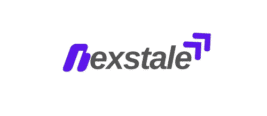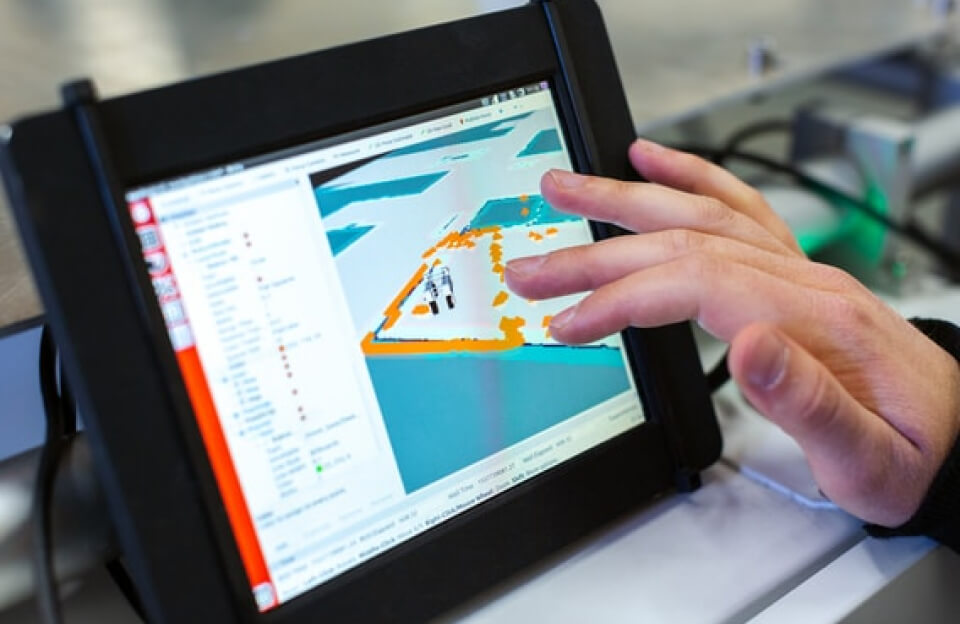In the fast-paced world of digital design, precision and speed are critical. Computer Aided Design (CAD) software like AutoCAD, SolidWorks, Fusion 360, and others helps professionals transform ideas into reality. However, mastering CAD goes beyond just understanding the interface. It’s about working smarter, and that’s where keyboard shortcuts come in.
In this article, we’ll explore why shortcuts matter, highlight essential ones across popular CAD platforms, and share productivity tips for anyone looking to level up their design workflow.
Why Shortcuts Matter in CAD
Let’s be honest: CAD software can be overwhelming. With hundreds of tools, menus, and layers, designers often find themselves navigating through complex interfaces. Shortcuts serve as your personal speed boosters they reduce the number of clicks and streamline repetitive tasks.
Here’s why using shortcuts is a game-changer:
- Boosts Productivity: Quick actions save seconds, and those seconds add up over long projects.
- Reduces Repetitive Strain: Less mouse movement means less physical stress.
- Improves Focus: Your hands stay on the keyboard, keeping your flow uninterrupted.
- Looks Professional: Experienced designers using shortcuts often impress clients and colleagues with their speed.
Common CAD Shortcuts Across Platforms
While different CAD software has its own unique set of commands, many shortcuts overlap or serve similar functions. Below is a list of widely used shortcuts that every CAD user should know.
🔹 AutoCAD Shortcuts
- L – Line
Quickly draw straight lines with this fundamental shortcut. - C – Circle
Draw a perfect circle with just one key. - REC – Rectangle
Need a box? This shortcut is your go-to. - TR – Trim
Remove unwanted edges and lines efficiently. - EXT – Extend
Extend lines to meet other objects seamlessly. - M – Move
Rearranging objects is faster with this command. - CO – Copy
Duplicate objects with speed. - Z + Enter + E – Zoom Extents
Instantly view the full drawing in your window.
🔹 SolidWorks Shortcuts
- S – Shortcut Toolbar
Access the customizable toolbar under your cursor. - Ctrl + B – Rebuild
Rebuilds the entire model with a single combination. - Ctrl + Q – Force Rebuild
Performs a deeper rebuild, fixing hidden issues. - Spacebar – View Orientation
Switch views quickly without navigating menus. - Ctrl + 8 – Normal To
Quickly aligns view perpendicular to selected surface.
🔹 Fusion 360 Shortcuts
- L – Line
Like AutoCAD, this is the starting point for sketches. - D – Dimension
Add measurements directly in the sketch environment. - E – Extrude
Turn 2D sketches into 3D objects. - P – Project
Project geometry from one sketch into another. - Q – Press Pull
Modify faces or bodies quickly in 3D.
How to Memorize Shortcuts Without Going Crazy
Let’s face it: memorizing dozens of commands can feel daunting. Here are practical ways to commit them to memory:
- Group by Function: Learn shortcuts for drawing, editing, and viewing separately.
- Use Them Daily: Consistent use leads to muscle memory.
- Sticky Notes: Post them near your monitor as a quick reminder.
- Customize Key Bindings: Personalize shortcuts to keys that feel natural.
- Flashcard Apps: Use apps like Anki to create shortcut flashcards.
Pro Tips to Maximize Your CAD Workflow
Using shortcuts is only part of the equation. Here are a few other strategies to make your life on CAD even smoother:
- Templates Save Time
Pre-configured templates for layers, dimension styles, or views can dramatically reduce setup time. - Mouse Gestures (SolidWorks/Fusion)
Assign commands to quick mouse movements for rapid access. - Dual Monitors Help
Work on one screen and keep reference materials on the other. - Use Macros and Scripts
Automate repeated actions using macros—especially helpful in AutoCAD. - Learn from Communities
Forums like GrabCAD, Reddit’s r/CAD, and StackExchange often share cool hacks and shortcut tricks.
Future-Proofing Your CAD Skills
Technology evolves, and so should your skills. As AI becomes more integrated into design tools, learning efficient methods like keyboard shortcuts gives you an edge. It’s about blending speed with creativity.
Consider taking online courses or certifications that not only enhance your shortcut knowledge but also provide you with updates on the latest CAD trends and software features.